Setting Up a Free/Paid Plan With Moesif and Stripe: A Guide to Frictionless Onboarding of Customers to Your Platform
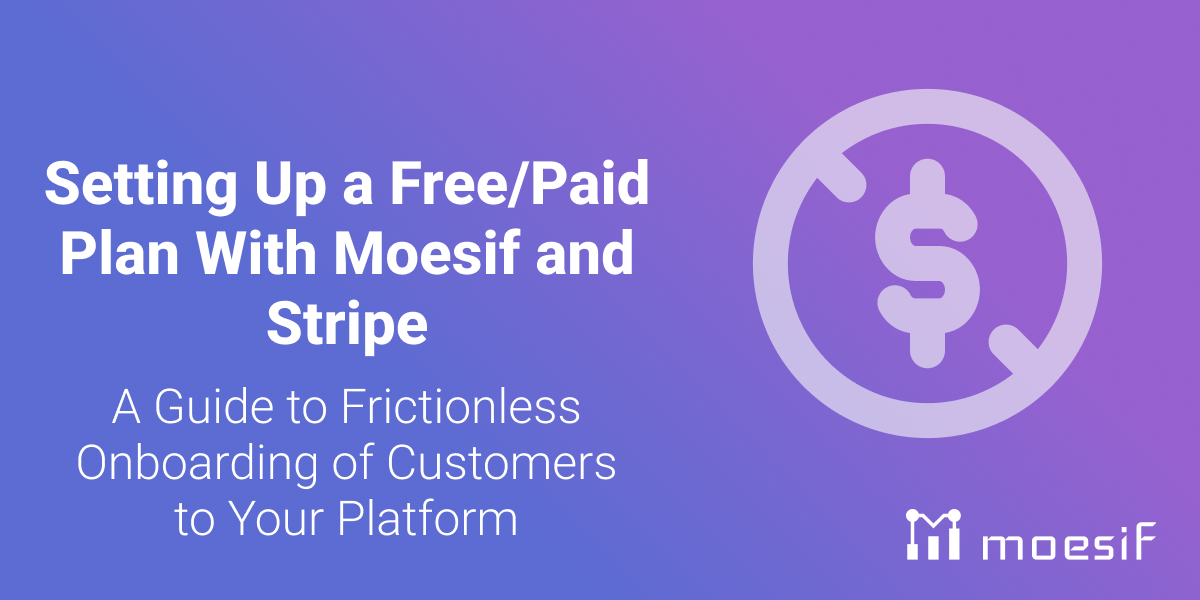
This guide walks you through setting up a Free/Paid plan for your customers using a supported payment platform integrated with Moesif, focusing on tracking usage and managing upgrades to paid tiers. While the steps in this guide are specifically for Stripe, they can be adapted for other supported payment platforms.
You can manage your free/paid plans directly within Moesif’s Product Catalog, which provides seamless integration with Stripe, or configure them directly in Stripe. Product Catalog provides a simple, user-friendly interface to create, manage, view, and archive plans & prices across your billing providers. By using this, you can manage Stripe prices and products directly within Moesif, which keeps your subscription tiers and usage limits synchronized across both platforms.
You can also automate setting up plans and prices in the product catalog using API Access.
Prerequisites
- A Stripe account.
- A Moesif account configured to track API usage.
- Webhooks configured between Stripe and Moesif to sync customer and subscription information automatically.
It is crucial to set up Moesif webhooks before customer creation or subscription setup to ensure automatic syncing of customer data. For instructions, refer to Moesif’s guide on configuring Stripe webhooks.

Setting Up and Managing Free Plans with Moesif and Stripe
You can set up your free/paid plan either directly through Moesif’s Product Catalog or in Stripe.
Step 1: Set Up a Free Plan in Moesif Product Catalog or Stripe
Using Moesif’s Product Catalog
- Log in to your Moesif dashboard.
- Navigate to the Product Catalog section.
- Create a new product for your free tier (e.g., “Free” or “Onboarding”).
- Add a pricing plan for the free tier, setting the price to $0, and define any credits (e.g., API usage or feature credits) for the free plan.
- Specify the maximum usage allowed under the free tier, and set up any usage limits for features or API calls that will be tracked by Moesif.
- Plans and prices created in Moesif’s Product Catalog will automatically flow through to Stripe via configured webhooks, syncing across both platforms to ensure consistent pricing and subscription management.

Using Stripe’s Product Catalog
Alternatively, you may use Stripe’s Product catalog to accomplish the same task.
- Log in to your Stripe dashboard.
- Navigate to the Product Catalog section.
- Create a new product for your free tier and add a pricing plan, setting the price to $0 to reflect the free tier.
- Specify the usage limits for the free plan, based on the credits or limited API calls set up in Stripe.
- Plans and prices created in Stripe will automatically sync with Moesif via configured webhooks, ensuring your pricing and usage limits are reflected in Moesif’s API metering and billing system.
Step 2: Onboard Customers and Subscribe Them to the Free Plan
Customer Creation
Implement an onboarding process that automatically creates new customers in Stripe when they sign up. You can accomplish this using either the user interface (UI) or Stripe’s API.
Using the UI
- Navigate to the Customers section in your Stripe dashboard.
- Click + Add customer to manually add customer details.
Using the API
Example API call for customer creation.
curl https://api.stripe.com/v1/customers -u "sk_test_51M9ck5LMAM0dDzVTwZqbPj5V5ZijtrncXI6bx73g3JhwjI6LQ0IzKHfBMNMkzmZkUW7acuEm8vrjJeRC7cIqfpM00dpCISo7e:" -d name="Jenny Rosen" --data-urlencode email="jennyrosen@example.com"
Subscribe Customers to the Free Plan
Once the customer is created in Stripe, you can subscribe to the free pricing plan either using the Stripe dashboard UI or via the API.
Using the UI
- In the Customers section, select the customer and click Add Subscription.
- Choose the free tier plan/price you created and create a subscription.
Using the API
Example API call for subscribing the customer to the free plan.
curl https://api.stripe.com/v1/subscriptions -u "sk_test_51M9ck5LMAM0dDzVTwZqbPj5V5ZijtrncXI6bx73g3JhwjI6LQ0IzKHfBMNMkzmZkUW7acuEm8vrjJeRC7cIqfpM00dpCISo7e:" -d customer="cus_Na6dX7aXxi11N4" -d "items[0][price]"="price_1MowQULkdIwHu7ixraBm864M"
Step 3: Monitor Usage in Moesif Using Billing Meters
Set Up a Billing Meter for Free Tier
- In Moesif, navigate to the Billing Meters section and create a new meter to track the usage of the free plan, such as API calls or other relevant metrics associated with the free tier.
Step 4: Notify Customers to Upgrade
If you have access to Moesif’s Governance Rules, you can configure policies to either inform customers or block access once they have reached their free tier limits.
If you don’t have access to governance rules, you can manually track usage through Moesif reports or billing meters and notify customers to upgrade or block their access when they exceed their free tier limits.
Set Up Governance Rules/Behavioral Emails for Upgrade Notifications
Regardless of tier, all Moesif customers can use the Behavioral Emails feature to send automatic email alerts, prompting users to upgrade when they approach the end of their free credits.

Managing Upgrades and Paid Subscriptions with Moesif and Stripe
Step 1: Set Up a Paid Plan in Moesif Product Catalog or Stripe
Using Moesif’s Product Catalog
- Log in to your Moesif dashboard.
- Navigate to the Product Catalog section.
- Create a new product for your paid tier (e.g., “Pro Plan” or “Enterprise Plan”).
- Add a pricing plan for the paid tier, specifying the appropriate price (e.g., monthly or annual subscription price).
- Define any usage credits or limits (e.g., API usage or access to premium features) for the paid plan.
- Specify the maximum usage allowed under the paid plan, and set up usage limits for features or API calls that will be tracked by Moesif.
- Plans and prices created in Moesif’s Product Catalog will automatically flow through to Stripe via configured webhooks, ensuring that your pricing and subscription data is consistently synced for billing and customer management.

Using Stripe’s Checkout System
Alternatively, you can use Stripe’s Checkout System.
- Log in to your Stripe dashboard.
- Navigate to the Product Catalog section.
- Create a new product for your paid tier (e.g., “Pro Plan” or “Enterprise Plan”).
- Add a pricing plan, specifying the correct price for the paid tier (e.g., monthly or annual subscription fee).
- Set up usage limits for the paid plan, such as API calls or feature access, based on the credits set in Stripe.
- Plans and prices created in Stripe will automatically sync with Moesif via configured webhooks, ensuring that Moesif can track API usage, billing, and subscription management seamlessly.
Example API call for upgrading to a paid plan via Stripe:
curl https://api.stripe.com/v1/subscriptions -u "sk_test_51M9ck5LMAM0dDzVTwZqTbPj5V5ZijtrncXI6bx73g3JhwjI6LQ0IzKHfBMNMkzmZkUW7acuEm8vrjJeRC7cIqfpM00dpCISo7e:" -d customer="cus_Na6dX7aXxi11N4" -d "items[0][price]"="paid_plan_price_id"
Step 2: Monitor Usage in Moesif Using Billing Meters
Set Up a Billing Meter for Paid Tier
In Moesif, navigate to the Billing Meters section and create a new meter to track the usage of the paid tier, such as API calls or other relevant metrics associated with the paid tier. This usage is then synced over to Stripe in periodic intervals.
Step 3: Notify Customers About Paid Plan Usage and Upgrades
Once customers are subscribed to a paid plan, you can monitor their usage and communicate with them to manage further upgrades or notify them about important plan details.
Set Up Governance Rules/Behavioral Emails for Notifications
If you have access to Moesif’s Governance Rules, you can configure policies to notify customers when they are approaching the limits of their paid plan. You can also set rules to automatically block access to premium features if they exceed their limits, prompting them to upgrade to a higher tier if necessary.
If you don’t have access to Governance Rules, you can manually track customer usage through Moesif reports or billing meters, and notify them when they approach or exceed their plan limits. You can also send them upgrade options if their usage indicates they may benefit from a higher plan.
All Moesif customers, regardless of their plan, can use Behavioral Emails to send automated email alerts. These emails can notify users when they are nearing their usage limit or if there are any upcoming subscription changes, encouraging them to consider upgrading to a more suitable paid plan or premium features.

By utilizing Governance Rules and Behavioral Emails, you can ensure timely communication with customers, helping them manage their subscription usage effectively while promoting potential upgrades to meet their growing needs.
By following the steps outlined above, you can effectively onboard customers into a free plan, monitor their usage, and seamlessly transition them to a paid tier using Stripe and Moesif. This flow ensures that you can track API usage, apply credits, and provide a smooth upgrade path, improving the customer experience and optimizing your monetization strategy. Sign up today for a free trial today to try it yourself, no credit card required.






